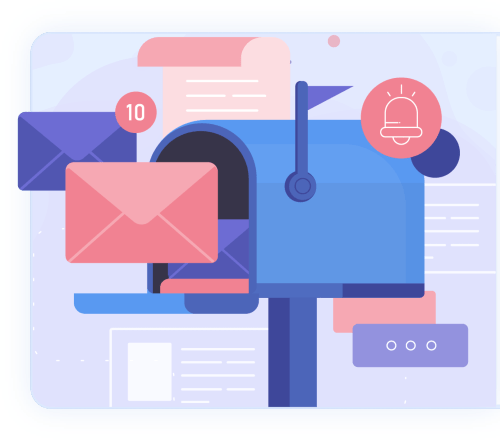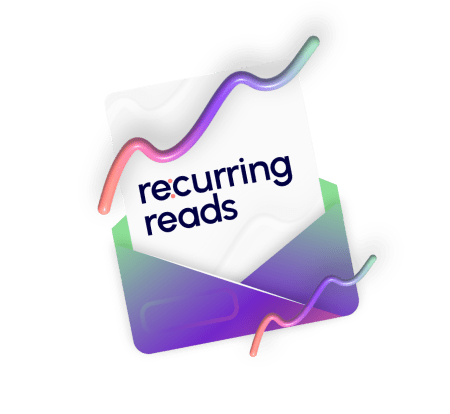Zoom Call Secret Revealed: How to Apply a Free Intelligence Layer on Your Zoom Calls!
Learn how to enhance your Zoom call with a free intelligence layer. Discover the secret to more productive and engaging meetings.

When first introduced, Zoom Calls were a great way for businesses to connect with employees and clients across remote locations. However, as time passed by, the calls started getting monotonous. A few years down the line and people started feeling like just another face in the crowd during the Zoom calls!
Are you among such people and do you wish there was a way to make you stand out in the meeting and highlight your intelligence and expertise? Well, you have landed at the right place because I am here to reveal a major secret – the Zoom Call Secret!
With this secret, you can take your Zoom calls to the next level. And the secret is…
You can now apply a FREE intelligence layer on your video conferences and impress everyone with your knowledge!
Yes, that’s right and today, I will discuss in detail about it so sit back, relax, and get ready to learn how to become the star of every Zoom call with our simple yet effective tips.
Let us start with a brief introduction to Zoom Calls!
Introduction to Zoom Calls
Zoom needs no introduction! It has been one of the most popular video conferencing platforms ruling the digital era, and its usage went to its peak since the pandemic! Easy usability and some excellent features like call recording, screen sharing and the option for setting up virtual background, are among the top reasons that make it one of the best.
But that’s not it! It also offers high levels of security and privacy. By choosing the right set of tools and the right settings, you can make your Zoom calls remain secure and private.
Here’s how:
The very first thing to do is to set up a password for your Zoom call. For this, you will have to go to the Settings menu on the app and set up the password before starting the call. Once the password is ready, share with the participants. By setting the password, you can be assured that only the participants with the password can join the call. Thus, you can cut down on intrusion.
Furthermore, you can take it a notch up by enabling the ‘end-to-end encryption’ option for the zoom call. By enabling this setting, you will be able to ensure that outsiders (people who aren’t in the call) can’t see or hear what is happening. With this, you will be able to eliminate the possibility of an intruder listening and tracking your communication.
Wondering how to turn it on?
Here’s how –
Go to Settings > Advanced > Encryption Mode and choose “End-to-End.”
Consider using a Virtual Private Network (VPN) when joining or starting a Zoom call. A VPN network has the potential to eliminate the scope for monitoring the conversation happening. VPN encrypts the entire communication – bit by bit – between your system and the VPN server. Thus, your communication stays private and secure.
Above are some simple steps to follow in order to add an extra layer of security and privacy to your Zoom calls. This way, you can communicate and collaborate with your team with peace of mind.
Along with heightened security, Zoom also allows you to add a free intelligence layer to the call. This addition of the AI layer can make your calls 2X more efficient and productive. The intelligence layer, which leverages the power of artificial intelligence (AI) and natural language processing (NLP), offers a host of benefits to boost your call’s productivity.
This is also where ai automation shines, offering real-time enhancements and actionable insights that let you focus more on meaningful conversations and less on technical hassles.
Further, the intelligence layer picks up on things like tone of voice and facial expressions, helping you understand how your audience is reacting to what you’re saying. Plus, it can also assist with activities such as manual note-taking and follow-up activities. It’s like having a personal assistant in every meeting! Say goodbye to tedious post-meeting notes and hello to actionable insights at lightning speed – all thanks to the Intelligence Layer on your Zoom Calls.
Let us understand the benefits in detail –
Benefits of Applying an Intelligence Layer
An intelligence layer is a great way to add extra security to your Zoom calls. Apart from the security, the intelligence layers helps to monitor all the participants in the call and track what they are saying. Here are some other benefits of applying an intelligence layer to your Zoom calls:
1. Boost security: By preventing unauthorized access to your Zoom calls and making it more challenging for hackers to listen in, an intelligence layer can assist in increasing security.
2. Keep track of participants: Now, this is one of the most significant benefits of adding an intelligence layer to your calls. Doing so helps you keep track of who is speaking when and who is participating. Call recording, analysis, and transcription are all aided by this functionality.
3. Improves features: You can improve features like transcription and recording by adding an intelligence layer to your Zoom calls. These features are handy when preparing action items or for reviewing the call transcripts at a later point.
4. Adapt to changing needs: An intelligence layer can be adjusted as your Zoom call needs change. For example, you can add more layers of security if needed or disable certain features when they’re not needed.
Leveraging platforms that specialize in ai consulting USA can also help you integrate these features seamlessly, offering tailored AI solutions based on your business needs.
How to Apply a Free Intelligence Layer on Your Zoom Calls
After having discussed the features and the benefits of adding the free intelligence (AI) layer to your Zoom calls, let us see how to set it up.
Here are the steps that you should be following –
- Open Zoom’s official website and login to your account.
- Next, find the “Settings” tab and scroll down to the section labelled “Advanced Features”.
- From the section, select the “Enable Intelligent Layer” button.
- Now that the intelligence layer is enabled, you can see it on your Settings page.
- Clicking on the tab gives you access to intelligent layer settings. From the settings, you can select the intelligent features you wish to have during the call. For example, you can choose whether or not to start the call recording after starting the call. Similarly, you may also choose if you want automatic call transcription.
- After you have selected all you want, click on the “Save Changes” button before exiting the Settings tab.
Best Practices for Making the Most out of the Intelligence Layer
Adding the intelligence layer gives Zoom some incredibly powerful capabilities. However, you will have to know how certain best practices that give you the best results –
1. Check if your camera is placed correctly. The way you position your camera can make or break your impression during the call. Based on the position, the person on the other end will be able to understand your focus and levels of interest. For instance, not looking directly into the camera may signal that you are not really paying interest in the conversation. On the other hand, looking directly into the camera signals that you are attentive and engaged in the conversation.
2. Pay attention to body language. Body language plays a huge role in Zoom calls. Considering that you are meeting the other stakeholders in a virtual environment and not face to face, you should make sure that your body language is right. For instance, slouching or having arms crossed could signal disinterest. So make sure that you don’t show any of these signs and at the same time, observe that your participants don’t exhibit such signs either.
3. Use background noise wisely. Background noises are not always harmful, especially when trying to collect intelligence on a call. When used correctly, background noises can help create a connection with your participants. However, if you don’t use them correctly, the background noises can be distracting and make it difficult to gather information during the call.
4. Take advantage of screen sharing. Since its inception, screen sharing has been an incredible feature to share and access information. Screen sharing is not only quick and easy, but it also helps you highlight the information you wish to.
5. Get more information by asking open-ended questions. One of the most efficient ways to get more information from your Zoom conference is by asking open-ended questions. As open-ended questions allow your participants to talk more than just a yes or no, you can get more personal opinions and thoughts which become valuable insights for you.
These are some of the tips which when followed, can help you make the most of your efforts in adding the intelligence layer in Zoom.
Common Challenges and Solutions when Applying an Intelligence Layer
There are many common challenges that arise when attempting to apply an intelligence layer to Zoom calls.
Here are some of the most common challenges when adding the free intelligence layer:
- Make sure that all your call participants are equipped with the necessary software and hardware installed on their respective devices.
- Configuring the settings on the Zoom call in order to enable the intelligence layer.
- Make sure that each participant’s device is compatible with the intelligence layer being used.
- Training participants on how to use the features of the intelligence layer.
- Getting feedback from participants on their experience using the intelligence layer during the call.
Wrapping Up
Zoom calls are an essential part of working and studying remotely, and with these tips, you can make your zoom call even more productive. And you can take the calls’ productivity to a whole new level by applying a free intelligence layer. This will help you gain several intelligent features such as tracking valuable key performance indicators (KPIs) such as the call duration, the participation rate, the recentness of the participants’ responses and also the tone of the participants speaking. Your zoom calls will be more efficient and productive for everyone involved with this additional layer of intelligence!
So if you are looking to boost your communications productivity, automate the transcripts and action items or gain insights, your best bet is to add an intelligence layer to the call.
You might also like:
- Unlocking the Power of Call Intelligence: Call Insights can Revolutionize your Business with advanced Call AI – Discover how advanced Call AI and Call Insights can revolutionize your business with the power of call intelligence. Read more now.
- To see how SmartKarrot helps B2B companies streamline and scale customer success, Request a Demo.